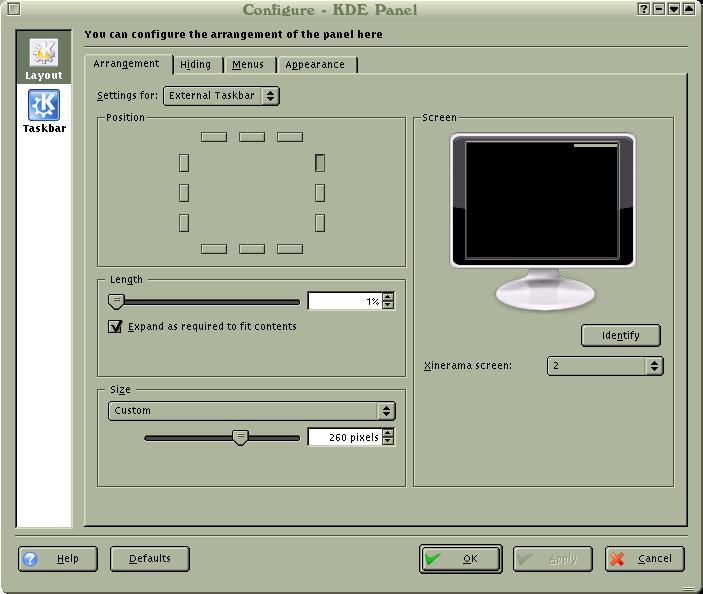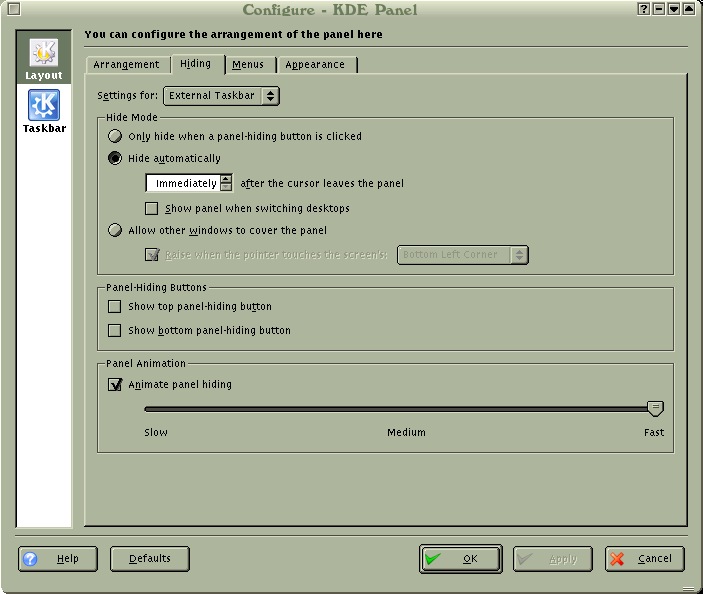External taskbar
KDE by default borrows kindof a silly behavior from Windows - each window is represented by a little horizontal section of the taskbar across the bottom of the screen. "As easy as changing channels on a TV", as they used to advertise. What's wrong with it is that if you are a big multitasker, you will end up with dozens of windows open at once and there just isn't enough real estate to be descriptive in that much space. English text goes horizontally, but those buttons are also arranged horizontally. It stands to reason that if you are to actually read that text, for more than a handful of windows at once, the stacking ought to be orthogonal to the text itself. Like a stack of books, where you can read the titles of the books on their spines.
So you can drag the taskbar to the side rather than the bottom, but then it takes up a lot of space.
The Mac Multifinder (introduced with System 6 but implemented much better in System 7 up to and including MacOS 9.x) had a much better way: at the top right corner of the screen is a menu with all your open windows listed. But you had to actually click there to see the menu, so that's not as easy as it could be. And AfterDark used to use that corner as an active corner by default, so you try to switch windows and end up starting up the screensaver, and then having to wait a bit before you could deactivate it and get back to what you were doing. How rude of them. :-) Fortunately it was configurable...
Well with KDE it's even better - you can have a menu at the upper-right, which flies out as soon as you slam the mouse up into the upper-right corner. It's called an external taskbar. To activate it, right-click on the panel, and select the submenus Panel Menu, Add to Panel, Panel, External Taskbar. After that, you will need to configure it to get the behavior you want, like this:
I make it nice and wide and use a small but bold font so I can see most of any window title, even the long ones. And you don't exactly have to hit the corner of the screen - anywhere along the right edge is OK, up to the length of the taskbar when it actually flies out.
The fly in the ointment is when, like in Windows, you have the close button for each window in the upper-right corner. If you have a window open anywhere near the right edge of the screen, and you try to close that window, I dare you to get to that little X button without slamming the mouse into the right edge of the screen. The window list then flies out and covers up the close button so you can't see it. Well, so just put the close button on the left, also like they did on MacOS. You can change that, regardless which theme you're using, in the Control Center under Appearance & Themes, Window Decorations, Buttons. I've gotten to where I can switch back and forth between Windows and KDE and not even notice anymore. (But you can probably "fix" this aspect of Windows somehow too, I just haven't taken the time to figure out how.)
I'm really grateful to whoever thought of adding this wonderful feature to KDE. For me it's perhaps the most important feature. If they ever take it out, I'm going to have to come up with a workaround. I had thought of writing a generic Xlib program which works that way, and doesn't depend on any window manager, but that would take some time (which I should be spending on something more important, no doubt) and isn't really necessary as long as I'm otherwise happy with KDE. It might be useful on an old laptop though, when you haven't got enough memory or speed to run KDE.